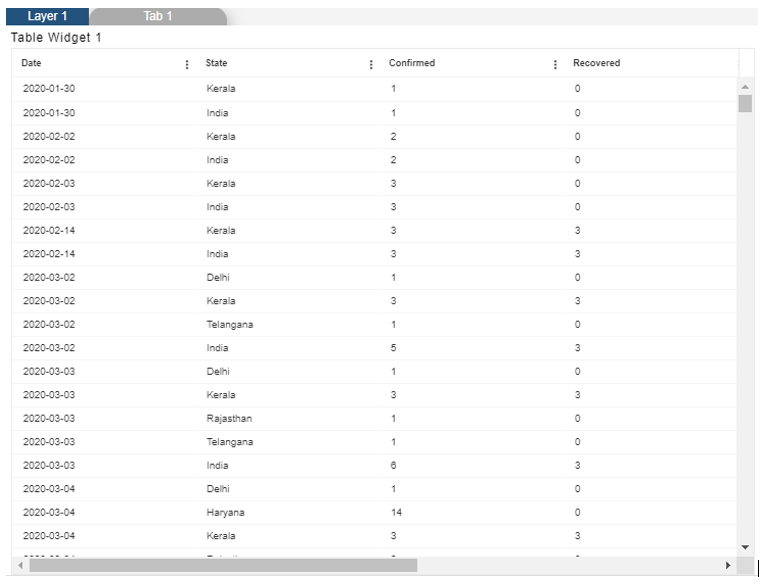External Dataset
External Dataset: This video contains how to use External Dataset in OPNBI.
- Click on the hamburger icon.
- In Master Data Tab click on Dataset.
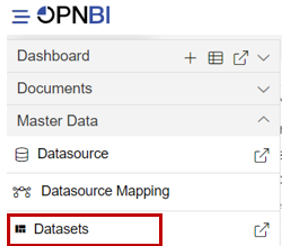
- Click on create a dataset, As shown in the figure below:
![]()
- Enter the following details in Create Dataset. Name: External Data source: External Services Details: Get Link: https://api.covid19india.org/csv/latest/states.csv In dropdown select CSV
- Fill above details, As shown in the figure below:
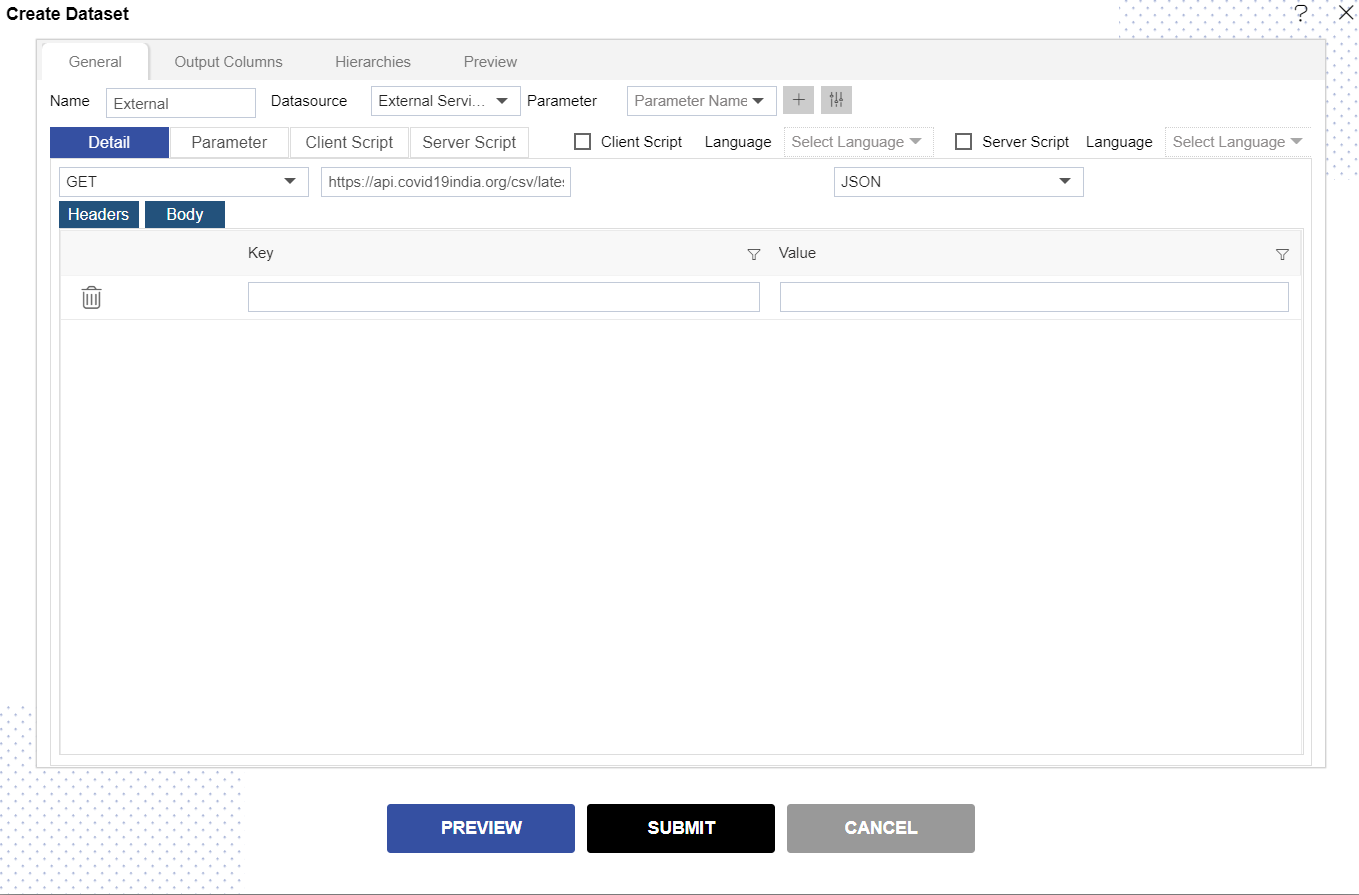
- Click on Preview and submit button.
- You will see the External Dataset, As shown in the figure below:
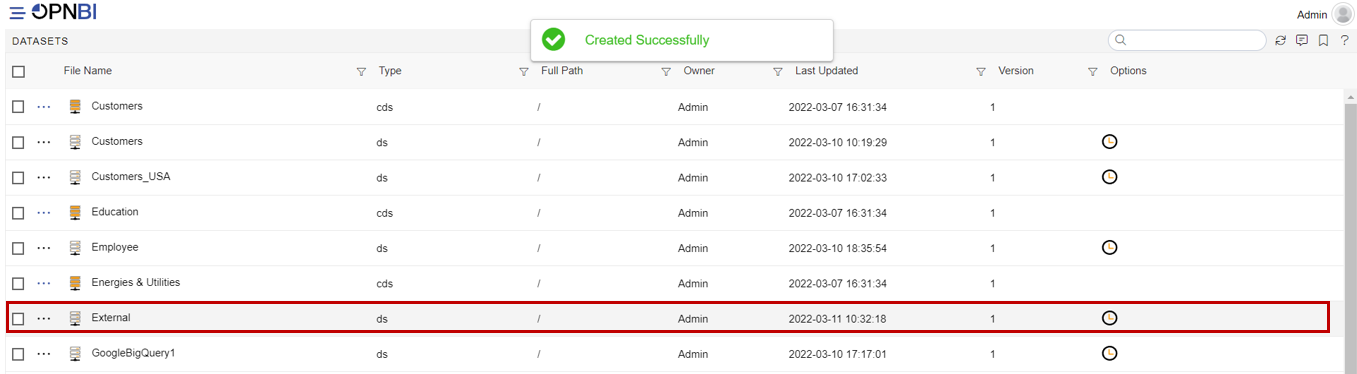
- Click on the dashboard Tab and open Dashboard.
- From Right Vertical Menu Select the Table Widget icon.
- The Edit menu box appears as you click the Table Widget icon. And a widget gets added in content place automatically in the dashboard.
- Enter the Following Details in the edit box, As shown in the figure below: Dataset: External.ds Select all the Field in Dataset Column
- Fill above details, As shown in the figure below:
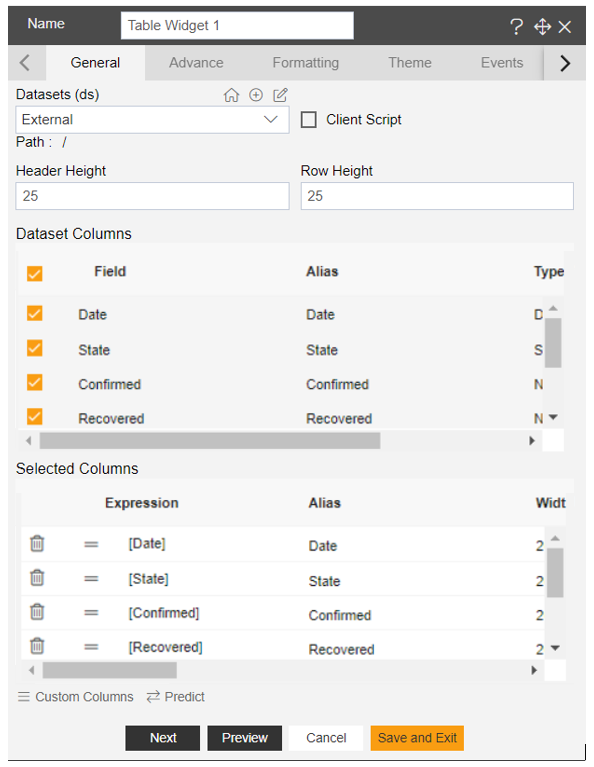
- Click on Preview and Save and Exit.
- Now, match your Table Widget with the below example, it should look like the figure below: